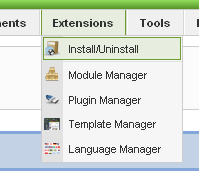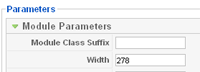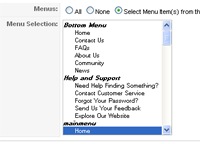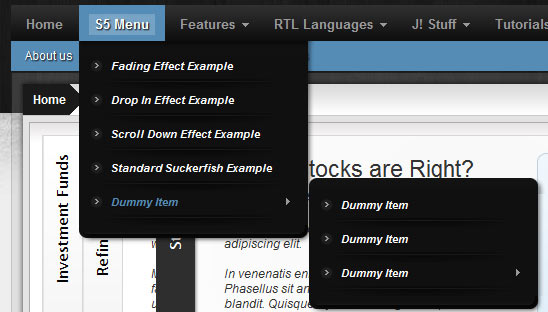This is a sample blockquote. Use <blockquote><p>Your content goes here!</p></blockquote> to create a blockquote.
<div class=”s5_greenbox”> <div class=”tl”> </div> <div class=”tr”> </div> <div class=”bl”> </div> <div class=”br”> </div> Your text here </div> </div>
<div class=”s5_redbox”> <div class=”tl”> </div> <div class=”tr”> </div> <div class=”bl”> </div> <div class=”br”> </div> Your text here </div> </div>
<div class=”s5_bluebox”> <div class=”tl”> </div> <div class=”tr”> </div> <div class=”bl”> </div> <div class=”br”> </div> Your text here </div> </div>
<div class=”s5_graybox”> <div class=”tl”> </div> <div class=”tr”> </div> <div class=”bl”> </div> <div class=”br”> </div> Your text here </div> </div>
This is a styled box. Use <div class="black_box">Your content goes here!</div>
This is a styled box. Use <div class="gray_box">Your content goes here!</div>
This is a styled box. Use <div class="red_box">Your content goes here!</div>
This is a styled box. Use <div class="blue_box">Your content goes here!</div>
This is a styled box. Use <div class="green_box">Your content goes here!</div>
This is a styled box. Use <div class="yellow_box">Your content goes here!</div>
This is a styled box. Use <div class="orange_box">Your content goes here!</div>
This is an image with the “boxed” class applied:

This is an image with the “boxed_black” class applied:

This is an image with the “padded” class applied:

Heading 1
Heading 2
Heading 3
Heading 4
Heading 5
This is a sample code div. Use
<div class="code">Your content goes here!</div> to create a code div.
#s5_code { width: 30px; color: #fff; line-height: 45px; }
- This is an Ordered List
- Congue Quisque augue elit dolor nibh.
- Condimentum elte quis.
- Opsum dolor sit amet consectetuer.
- This is an Unordered List
- Congue Quisque augue elit dolor nibh.
- Condimentum elte quis.
- Opsum dolor sit amet consectetuer.
- This is an Unordered List with class ul_arrow
- Congue Quisque augue elit dolor nibh.
- Condimentum elte quis.
- Opsum dolor sit amet consectetuer.
- This is an Unordered List with class ul_star
- Congue Quisque augue elit dolor nibh.
- Condimentum elte quis.
- Opsum dolor sit amet consectetuer.
- This is an Unordered List with class ul_bullet
- Congue Quisque augue elit dolor nibh.
- Condimentum elte quis.
- Opsum dolor sit amet consectetuer.
- This is an Unordered List with class ul_bullet_small
- Congue Quisque augue elit dolor nibh.
- Condimentum elte quis.
- Opsum dolor sit amet consectetuer.
The following list will support lists up to number 9, add the following class to the UL wrapping the below LI elements, class=”ul_numbers”:
- This is a sample styled number list <li class="li_number1">Your content goes here!</li>
- This is a sample styled number list <li class="li_number2">Your content goes here!</li>
- This is a sample styled number list <li class="li_number3">Your content goes here!</li>
- This is a sample styled number list <li class="li_number4">Your content goes here!</li>